The core of all conversion services.
Main Converter window
foxer‘s window contains most of the controls that provide the main functions of the converter. In the image below you can see it, as in its latest version 10.7.7 that includes the new ‘Lorem Ipsum’ button. The image also shows the Favorites currency pairs pop-up menu:
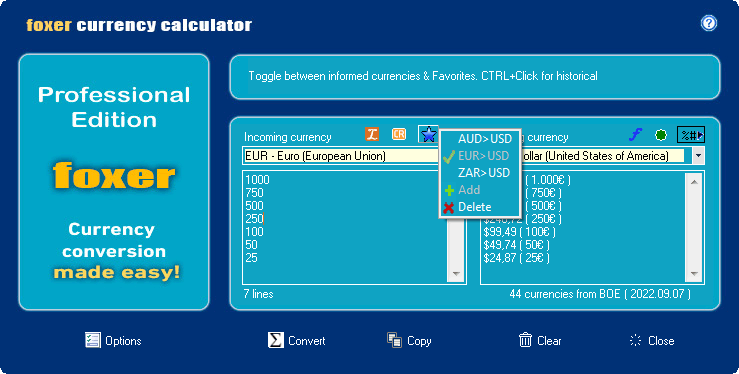
Currency colors
For a better user experience when working with currencies, foxer currency converter display their labels under the following rules:
Features Index

- Currencies marked as favorites, are displayed over yellow background.
- Pegged currencies display over a darker blue.
- Historical pegged currencies are shown over a gray/blue.
- Pegged currencies with informed values, ( like BGN on the image ) are displayed partially blue.
You can more about this topic and the relevance it has on calculations on the White Pages article: Pegged currencies.
Main Controls and functions
The Bank selector is where to choose the exchange rates provider. Selected provider remains the default source if not replaced or overridden by an ATC conversion. This selector is also present in the Configuration and Calendar windows.
From left to right you’ll find the following icons:
- The Favorites icon changes the list of available currencies between informed currencies + pegged currencies / favorites only CTRL+F. CTRL+ click switches between informed currencies + pegged currencies, but including or not the historical ones, like German Mark (DEM), and others. The new Favorites Pairs pop-up menu, allows users to create his own custom set of currency pairs, and change them with a single click.
- The Conversion Report icon (CR) opens a detailed log for every operation made during the last conversion. CTRL+R
- The Currency switcher interchanges incoming & outgoing currencies. CTRL+Click to restore to default currencies.
- The Format icon changes between labelling formats. CTRL+Click to enable / disable formatting.
- The Calendar icon is this semaphore-like circle that changes color depending on the file date to indicate validity: Values with less than 24 hours from the next update time are considered valid and the icon goes green. When values are from a file older than 24 hours but less than 48, it is considered as pending from update, and is shown in orange. Values from files older than 48 hours are considered outdated, and then the icon is shown in red. By clicking on the calendar icon you will open the calendar window. CTRL+I
- Recently added in version 10 is the Adjustment factor. A place where to adjust exchange rates globally by a sell/buy % factor and select number of decimals output. You can press CTRL+0 to quickly set this factor to 0%.
- ‘Lorem Ipsum’ function lets user execute a fast conversion over a predefined set of numbers or even a table. You can read more about this at the end of the section.
Buttons
- Convert button performs conversion of the values in the incoming area. Numbers are converted from incoming currency to outgoing currency with exchange rates currently in memory and formatted according to selected options. Text that is not a number is literally copied. Results are sent to the outgoing area. CTRL+->
- Copy button copies the outgoing area to the clipboard.
- Clear button clears the incoming & outgoing area and restarts the clipboard integration mechanism.
- Close button closes the main converter window. Pressing ESC key does the same.
- Options button switches to the options tab, as you can see below.
Fast options tab

foxer automatically detects any format concerning numbers and dates as long as they are consistent. But you can also force them to be interpreted as desired. Both Numeric & Date disambiguation let you select between auto detection, according to the Windows system or force it to some of the valid options.
The Formatting & labelling options let you choose currencies position and how the resulting string will be built. X and Y, of course, correspond to Incoming and Outgoing currencies. For your convenience, you can easily control all 10 possible combinations by clicking on the Format icon on the converter.
Special symbol ?$ can be used on the right string placeholder to be replaced by the currency identifier on currency cells. (Applies to integrated ATC conversions only).
Lorem Ipsum function
As said before, this function allows you to run a quick conversion on a predefined set of numbers or even a table. This is a powerful tool because when working with tables, users can add some macro functions to manage dates.
Date macros should always follow the format YYYY/MM/DD and start with #. Date elements (y, m, d) can be assigned a value with :x or subtracted with -x. Values can never be added, and the resulting date can never be greater than the current date.
That said, both of these examples result in valid dates when evaluated (today is September 9, 2022):
#Y:2022/M:8/D-1 -> 2022/08/08
#Y-0/M-1/D-1 -> 2022/08/08
Following these rules, it is easy to create a table like the one below, to obtain the evolution of the specified currencies in the last week.
| USD | GBP | AUD | |
| #Y:2022/M-0/D-1 | 100 | 100 | 100 |
| #Y:2022/M-0/D-2 | 100 | 100 | 100 |
| #Y:2022/M-0/D-3 | 100 | 100 | 100 |
| #Y:2022/M-0/D-4 | 100 | 100 | 100 |
| #Y:2022/M-0/D-5 | 100 | 100 | 100 |
| #Y:2022/M-0/D-6 | 100 | 100 | 100 |
| #Y:2022/M-0/D-7 | 100 | 100 | 100 |
Or this one, to get a year view at first day of every month:
| USD | GBP | AUD | |
| #Y-0/M-0/D:1 | 100 | 100 | 100 |
| #Y-0/M-1/D:1 | 100 | 100 | 100 |
| #Y-0/M-2/D:1 | 100 | 100 | 100 |
| #Y-0/M-3/D:1 | 100 | 100 | 100 |
| #Y-0/M-4/D:1 | 100 | 100 | 100 |
| #Y-0/M-5/D:1 | 100 | 100 | 100 |
| #Y-0/M-6/D:1 | 100 | 100 | 100 |
| #Y-0/M-7/D:1 | 100 | 100 | 100 |
| #Y-0/M-8/D:1 | 100 | 100 | 100 |
| #Y-0/M-9/D:1 | 100 | 100 | 100 |
| #Y-0/M-10/D:1 | 100 | 100 | 100 |
| #Y-0/M-11/D:1 | 100 | 100 | 100 |
There is no limit on the number of columns and rows. If a date results in an error (greater than current), the current row will be skipped.
Press CTRL+Click to customize your predefined content and click to convert.
From version 10.8.0, the Lorem Ipsum button has a new menu, expanding the number of options. This menu is also replicated in the calendar values menu, giving users the ability to instantly copy the generated table or display a conversion popup.
