The core of all conversion services.
Advanced Table Conversion or ATC for short, is the special processing that helps identify dates, currencies and even bank codes when converting tables. Having this information preset on a table and then the ability to recognize it, opens the door to a whole new range of features.
Firstly, because it makes dealing with multiple currency conversions possible – which cannot be achieved in a one-to-one scenario.
And secondly, because with date specification, now the converter can look for and load different exchange rates on each row before converting subsequent values.
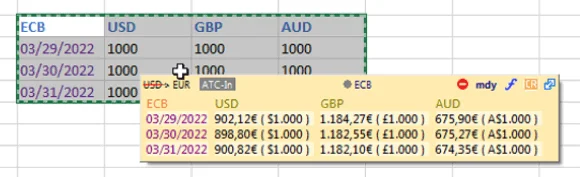
Advanced Table Conversion pop-up from Excel
ATC is made visible on the conversion pop up as a toggle button which does the opposite:
- With ATC-In, the values on the table are considered as being expressed as incoming currencies, and will be converted to the main outgoing one.
- With ATC-Out, the values on the table will be converted to the specified outgoing currencies, while the values on the table are understood to be expressed in the main incoming one.
ATC currency replacement is shown as strike-through on the left for clarity in the pop-up window. Also note you can still toggle the original incoming & outgoing converter currencies, therefore giving you a lot of flexibility and control over the conversion adjustments, which is ATC’s final goal.
The last element you can play with in an ATC conversion is the Plug-in specification. This is the way to tell foxer which provider to use when converting a table. To do so, just set the subscription code on the very first cell of the table, for example: ECB for European Central Bank. If you don’t specify it, it will use the one currently selected in the converter.
About date format
ATC technology tries to determine the date convention used in a table by checking all valid options, and usually gets it right as long as the format is consistent. The only case where failing is possible is in dual interpretations, where interchangeable month and day give a valid date.
Examples for this are 01-06-2022 and 10-09-2022. In this case, user intervention may be needed by clicking on the date format that appears at the top right of the pop up, until the desired format is shown.
Accepted formats are ddmmyy / mmddyy / yyyymmdd with any of the following separators: “-/.“. For the yyyymmdd format, year should be 4 digits.
Table delimiters
For foxer, the only valid table delimiters for rows and columns, are End of line (cr+lf) and Tabulator (#8) characters, and standard html tokens for table row and table cell.
Things to keep in mind
- Published currencies are not the same for every subscription, so maybe one specific currency is not available in a determined Bank.
- If you do not specify a date column, current exchange rates in memory are used.
- If you specify a subscription plug-in code, but also no date, latest exchange rates of that subscription are used.
- You can always see how the converter solved all the calculations by clicking on Conversion Report button.
Links
A conversion pop up with ATC on

Advanced Table Conversion pop-up
Try selecting this table and press CTRL+C
| ECB | USD | GBP | CNY |
|---|---|---|---|
| 30-04-2024 | 1,000.12 | 1,000.23 | 1,000.34 | 01-05-2024 | 1,000.45 | 1,000.56 | 1,000.67 | 02-05-2024 | 1,000.78 | 1,000.89 | 1,000.91 |
Click on the link to test the full variety of ATC tables.
Important tips on
Advanced Table Conversion
| Date elements should be in first column only |
| Currency codes can be placed in the first row or first column of a table |
| First cell of a table (first row and first column) is a special position where to specify the bank’s subscription code |
| Currency ISO codes placed both in first row and first column will generate a cross table |
